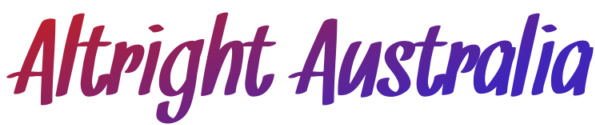A Comprehensive Guide to Convert Images to JPEG
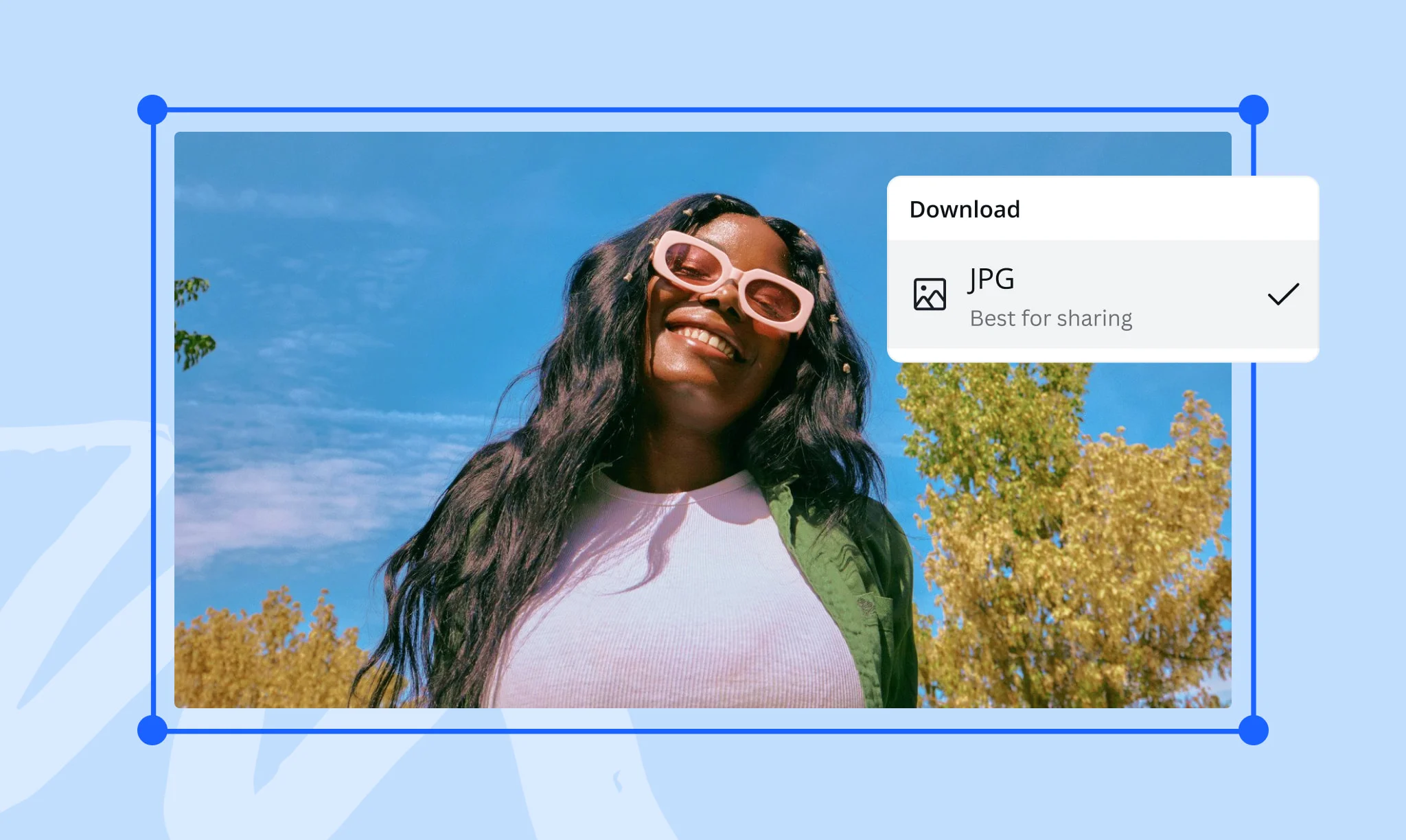
In today’s digital world, images play a critical role in communication, whether for personal use, social media, professional presentations, or website design. The JPEG (Joint Photographic Experts Group) format is among the most popular image file types because it offers a good balance between image quality and file size. This makes it an ideal choice for many applications, including web publishing, email attachments, and image sharing.
If you’re wondering how to convert an image to JPEG format or why JPEG is the go-to format for certain uses, this article will provide a detailed guide. We’ll cover everything from understanding the JPEG format to using various tools and techniques for conversion.
Table of Contents
Understanding the JPEG Format
Why convert to jpeg?
Common Image Formats and Their Uses
Methods for Converting to JPEG
Online Image Conversion Tools
Desktop Software for Image Conversion
Mobile Apps for JPEG Conversion
Using Command Line for Conversion
Batch Conversion to JPEG
Troubleshooting and Tips
Frequently Asked Questions
Understanding the JPEG Format
JPEG, short for Joint Photographic Experts Group, is a widely used format for digital images, particularly photographs and other complex images that contain a wide range of colors and fine details. JPEG is a lossy compression format, meaning that some image quality is sacrificed during the compression process in exchange for smaller file sizes.
The JPEG compression algorithm works by reducing the redundant data in images, allowing for faster transmission and saving disk space. Depending on the compression level, the loss in image quality may be noticeable or minimal, making JPEG an excellent choice for most non-professional or web-based applications.
Key Features of JPEG:
Compression: JPEG compresses images by discarding some image data, leading to a smaller file size at the cost of a slight reduction in quality.
Compatibility: JPEG files are supported by almost all image-viewing software and web browsers, making it the most universally compatible format.
Color Range: JPEG supports 24-bit color, allowing for up to 16.7 million colors, making it ideal for complex images like photographs.
Transparency: JPEG does not support transparency. For images that require a transparent background, PNG or GIF formats are preferable.
Why Convert to JPEG?
There are several reasons why someone might want to convert an image to JPEG format. These reasons may include:
Reduced File Size: JPEG compresses images to smaller file sizes, making it easier to store and share images, especially when dealing with limited storage space or bandwidth.
Web Compatibility: JPEG is a web-friendly format, meaning most websites and browsers can handle JPEG images without issues. This is why it’s often used in web design, online portfolios, and social media.
Universality: Since JPEG is a widely supported format, it ensures that images can be viewed across various devices, operating systems, and applications without compatibility problems.
Email and File Sharing: Many email platforms and social media sites restrict the size of image uploads. Converting to JPEG allows you to stay within these limits while maintaining acceptable image quality.
Common Image Formats and Their Uses
Before converting images to JPEG, it’s important to understand other common image formats and why JPEG might be preferred over them.
PNG (Portable Network Graphics): PNG is a lossless format that maintains high quality and supports transparency. It is commonly used for web graphics, logos, and images where transparency or sharp edges are essential.
GIF (Graphics Interchange Format): GIF is a format that supports simple animations and transparency but is limited to a palette of 256 colors, making it unsuitable for complex images.
TIFF (Tagged Image File Format): TIFF is a high-quality, uncompressed format that is often used in professional photography and printing. TIFF files are much larger in size and not ideal for web use.
BMP (Bitmap): BMP files are large and uncompressed, making them less useful for most modern applications, especially web and mobile.
In contrast to these formats, JPEG offers a well-balanced compromise between image quality and file size, making it a versatile format for a wide range of applications.
Methods for Converting to JPEG
Online Image Conversion Tools
Online tools are a convenient way to convert images to JPEG without installing any software. They are especially useful for users who only need to convert a few images occasionally.
Some popular online converters include:
Convertio: Convertio is a user-friendly tool that supports a wide range of file formats, including image, document, and video formats. Simply upload your file, select JPEG as the output format, and download the converted file.
Zamzar: This is another versatile online converter that supports many file types. Zamzar allows you to convert files directly from your browser and offers email notifications when the conversion is complete.
Online-Convert.com: This tool offers customizable options for image conversion, allowing users to adjust image quality, dimensions, and file size before converting to JPEG.
Desktop Software for Image Conversion
For those who need more control over the conversion process or want to convert images offline, desktop software is a great option.
Some popular software for converting images to JPEG includes:
Adobe Photoshop: Photoshop is a powerful image editing software that allows users to save images in a variety of formats, including JPEG. Users can adjust image quality settings during the export process to control the level of compression.
GIMP: GIMP is a free, open-source image editing tool that offers similar functionality to Photoshop. GIMP allows users to export images as JPEGs and adjust compression levels to balance quality and file size.
XnConvert: XnConvert is a free batch image processing tool that allows users to convert multiple images at once. It supports over 500 image formats and offers advanced editing features.
Mobile Apps for JPEG Conversion
With the increasing reliance on mobile devices for image editing and sharing, several apps have emerged that allow users to convert images to JPEG on the go.
Some popular apps include:
JPEG Optimizer: Available for Android, this app allows users to convert images to JPEG, resize images, and adjust the compression level to reduce file size.
iConvert Images: This iOS app supports a variety of image formats and allows users to convert and compress images for easier sharing and storage.
Using Command Line for Conversion
For advanced users, command-line tools offer a fast and efficient way to convert images to JPEG, especially in large batches.
ImageMagick: ImageMagick is a powerful, open-source tool that allows for image manipulation and conversion through the command line. With a simple command like convert image.png image.jpg, you can quickly convert an image to JPEG.
Batch Conversion to JPEG
Converting multiple images to JPEG at once can save time and effort, especially if you’re working with a large number of files.
Here’s how you can do batch conversion:
Using Photoshop: Photoshop’s “Actions” feature allows users to automate repetitive tasks. You can create an action to convert a folder of images to JPEG and then apply it to all the images in the folder.
XnConvert: This software allows users to load multiple images and apply batch conversion settings, such as resizing, renaming, and converting to JPEG.
ImageMagick: Using the command line, you can batch convert images by specifying a folder and applying the convert command to all images within it.
Troubleshooting and Tips
Converting images to JPEG can sometimes result in unintended issues. Here are some tips to ensure smooth conversions:
Loss of Quality: Since JPEG is a lossy format, you may notice a drop in quality after conversion, especially if the image is highly compressed. Always keep a backup of the original image.
Transparency Loss: JPEG does not support transparency. If your image has a transparent background, consider using PNG instead or be prepared for the background to turn white after conversion.
Image Dimensions: When converting an image, pay attention to its dimensions. Some conversion tools allow you to adjust the resolution or size, which may help maintain quality.
Choosing Compression Levels: Most conversion tools allow you to choose the compression level. A lower compression setting will result in better image quality, while a higher setting will reduce file size but may introduce noticeable artifacts.
Frequently Asked Questions
Is JPEG the best format for all images?
JPEG is ideal for photographs and images with a lot of detail and color. However, for images that require transparency or crisp edges, formats like PNG are better.
How can I ensure minimal quality loss when converting to JPEG?
To minimize quality loss, use the highest quality settings available during conversion and avoid multiple rounds of saving and re-saving the image in JPEG format.
Can I convert a JPEG back to a lossless format?
Yes, you can convert a JPEG image back to formats like PNG or TIFF, but the quality lost during the initial conversion cannot be recovered.
Are there free tools available for batch conversion?
Yes, tools like XnConvert and ImageMagick are free and support batch conversion to JPEG.