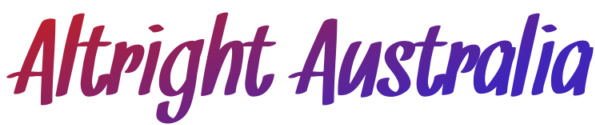Step-by-Step Guide to Setting Up a MU Online Private Server

Setting up a MU Online private server is a rewarding project that allows you to control your own gaming environment. With a private server, you can adjust experience rates, introduce custom content, and create a unique gaming community. Whether you want to host a small server for friends or build a large public server, this guide will walk you through the essential steps to set up your own mu online private server successfully.
This article covers everything from choosing server files to configuring settings and managing your new community. By following these steps, you’ll have a working server ready for players to enjoy.
1. Preparing for the Setup: What You’ll Need
Before diving into the installation, you’ll need a few essential tools and resources to ensure the smooth setup of your MU Online private server. Here’s a checklist of what to prepare:
1.1. Hardware Requirements
Your server’s performance depends on the number of players and the size of your game world. A server for 10-20 players can run on a decent personal computer, but larger servers will need more powerful hardware.
- CPU: At least 4 cores for basic servers, more for high traffic.
- RAM: 8 GB minimum, but 16 GB or more is recommended for large servers.
- Storage: SSD storage for fast loading times (around 10-20 GB).
- Internet Connection: A stable connection with good upload speeds (10 Mbps or higher for smooth multiplayer).
1.2. Software Requirements
- Operating System: Windows Server OS or Windows 10/11.
- SQL Database: SQL Server Express or MySQL to manage game data.
- Server Files: MU Online server files (official or customized).
- Text Editor: Notepad++ or similar for editing server configurations.
Additionally, make sure you have basic networking knowledge to manage IP addresses, firewalls, and port forwarding, which will be necessary for players to connect to your server.
2. Step-by-Step Installation of the MU Online Private Server
Once you’ve prepared the necessary hardware and software, follow these steps to install your MU Online private server:
2.1. Download the MU Online Server Files
- Find Server Files: You’ll need a reliable source for MU Online server files. There are different versions available, including older classic versions and newer ones with updated content.
- Unzip the Files: Use WinRAR or a similar tool to extract the server files to your desired directory.
2.2. Set Up the SQL Database
- Install SQL Server: Download and install SQL Server Express or another SQL database management tool.
- Create a New Database: Launch SQL Server Management Studio and create a new database for MU Online.
- Restore Database: Use the database backup file included in your server files to restore the MU Online database.
2.3. Configure Server Settings
Open the configuration files in your server folder using a text editor. Look for the following files:
- ConnectServer.ini: Configure server IP and port settings.
- GameServer.ini: Adjust experience rates, drop rates, and monster settings.
- DataServer.ini: Ensure the server is connected to your SQL database.
Make sure to assign your local IP address during testing, and use your public IP address if you plan to make the server available to external players.
3. Network Configuration: Making Your Server Public
If you plan to allow players outside your network to join your MU Online private server, you’ll need to configure your network properly. Here’s what you need to do:
3.1. Port Forwarding
Port forwarding allows players to connect to your server by opening specific ports on your router. Follow these steps:
- Access Your Router Settings: Type your router’s IP address into a browser and log in using the admin credentials.
- Open Required Ports: MU Online uses the following ports:
- TCP 44405 (Connect Server)
- TCP 55901 (Game Server)
- Assign IP Address: Forward the above ports to the local IP address of the machine running the server.
3.2. Firewall Rules
To avoid connection issues, ensure that your Windows firewall allows MU Online services.
- Go to Firewall Settings: Open the Windows Defender Firewall settings.
- Create New Rules: Add inbound and outbound rules to allow the game server’s ports.
- Disable Firewall Temporarily (Testing Only): For troubleshooting, disable the firewall temporarily to see if connections work.
4. Customizing Your MU Online Private Server
One of the biggest appeals of a private server is the ability to customize the gameplay experience. After your server is up and running, you can tweak the settings to create a unique MU Online experience.
4.1. Adjusting Experience and Drop Rates
In GameServer.ini, you can modify the EXP rates to control how quickly players level up. Similarly, adjust the drop rates to control how often rare items appear.
- Low Rate Server: Ideal for players seeking a challenge (EXP: 1x-5x).
- High Rate Server: For fast-paced gameplay (EXP: 50x+).
4.2. Creating Custom Events and Maps
You can introduce new events to keep players engaged. Modify the event configuration files to adjust event schedules and rewards. Some private servers also introduce custom maps by modifying the game’s map files.
4.3. Adding New Items and Classes
Modify the item database in your SQL server to add exclusive weapons or armor. You can also introduce new character classes by using community mods. Make sure to back up your database before making significant changes.
5. Managing and Growing Your MU Online Private Server Community
After launching your MU Online private server, managing and growing your community becomes essential. Here are some tips to ensure your server thrives:
5.1. Promote Your Server
Promote your server to attract players. Here’s how:
- Social Media: Create Facebook and Instagram pages for announcements and player interaction.
- Discord Server: Set up a Discord server to engage with your players directly.
- MU Online Forums: Advertise your server on popular MU Online forums and private server lists.
5.2. Monitor Server Performance
Use monitoring tools to track the server’s performance and prevent downtime. Regularly check the SQL database for errors and monitor CPU usage to ensure smooth gameplay.
5.3. Host Events and Contests
Keep your players engaged by hosting in-game events such as:
- Double EXP Weekends: Temporarily boost experience rates.
- PvP Tournaments: Organize tournaments with exclusive rewards.
- Boss Hunts: Introduce new bosses with rare item drops.
5.4. Listen to Player Feedback
Encourage players to provide feedback and suggestions. Use their input to improve the server and address any issues quickly. Active communication fosters a strong and loyal community.
Conclusion
Setting up a MU Online private server in 2024 is an exciting way to experience the game on your own terms. By following this guide, you can prepare your hardware, configure your SQL database, and customize gameplay settings to create the perfect environment for your players. Whether you’re setting up a server for personal use or building a public community, attention to detail and proper management will ensure a smooth and enjoyable gaming experience.
Promote your server effectively, engage with your community, and host events to keep players active. With dedication and careful planning, your MU Online private server can grow into a thriving hub where players enjoy exciting adventures and form lasting friendships. So, take the first step, set up your server, and start your journey toward building a legendary MU Online experience!